Oldal 1 / 1
Ikonok az óra mellet miért nem jelennek meg csak akkor ha ki és bejelentkezek
#1

Elküldve: 2006. 06. 03. 13:51
Volna egy olyan marha idegesítő problémám amit a cím is sugall hogy vadi új XP van a gépen. Egy ideig kb fél napig tökéletes volt minden ikon és a hozzájuk tartozó szolgáltatás el is indult ikonja be is tölődött. Egyszercsak ma azt vettem észre hogy a helyzet ua mint az előző rendszernél hogy az ikonok fele harmada nem töltődik be és a hozzájuk tartózó szolgáltatás néha jó néha nem. Ez vajon mitől lehet másnak volt ilyen??? Feletképp idegesítő mert ha azt akarom hogy jó legyen akkor ki és be kell jelentkezni és akkor lám már jó is. DE NEM AKAROK KIJELENTKEZGETNI FOLYTON!!!!!! Segítsetek nekem mert mahára idegesít hogy szoptam 2 napig a telepítéssel és még nem jó 



#2

Elküldve: 2006. 06. 03. 14:46
Letöltés: Google.
Csatolt fájl:
-
 tasbarplus.PNG (0byte)
tasbarplus.PNG (0byte)
Letöltések:: 0
#3

Elküldve: 2006. 06. 03. 14:52
Idézet: Signal - Dátum: 2006. jún. 3., szombat - 14:46
Letöltés: Google.
Erről egy kicsit bővebben légyszi mit tud hogyan kell használni. Mit kell beállítani?? Látom hogy az UPNP-t is buherja azt hogyan kell beállítani hogy ahoz ne nyúljon ugyanis msn en párommal sokat sumálunk és sokat közdök minden installkor hogy jó legyen
#4

Elküldve: 2006. 06. 03. 15:20
Be kell állítani a kép szerint:
Show Missing Icons
utána Apply.
Megpróbálhatod, hogy nem pipálod ki (Disable...), akkor is csinál valamit, csak nem biztos, hogy annyi elég is. MSN-ezni nem szoktam, úgyhogy nem tudom, az uPnP mennyiben érinti az MSN-t.
Vagy (mielőtt alkalmaznád a programot) egyéb információk tanulmányozása:
http://www.tech-pro.net/howto_013.html
http://winhlp.com/WxSystray.htm
http://www.mydigitallife.info/2006/01/04/s...-in-windows-xp/
http://www.botmanfamily.net/~aurelien/arti...tray_icons.html
Show Missing Icons
utána Apply.
Megpróbálhatod, hogy nem pipálod ki (Disable...), akkor is csinál valamit, csak nem biztos, hogy annyi elég is. MSN-ezni nem szoktam, úgyhogy nem tudom, az uPnP mennyiben érinti az MSN-t.
Vagy (mielőtt alkalmaznád a programot) egyéb információk tanulmányozása:
http://www.tech-pro.net/howto_013.html
http://winhlp.com/WxSystray.htm
http://www.mydigitallife.info/2006/01/04/s...-in-windows-xp/
http://www.botmanfamily.net/~aurelien/arti...tray_icons.html
Szerkesztette: Signal 2006. 06. 03. 15:23 -kor
#5

Elküldve: 2006. 06. 04. 11:01
Kipróbáltam midnkét változatot sajna nem lett jobb még mindíg ki kell jelentkezni majd vissza  Amit küldtél leírást nagyjából végigcsináltam csak a reg buheró progikat nem mertem használni mert nem igazán értek angolul és nem akarom elrontani a rendszert. Nem tom mitévő legyek de már nagyon unom hogy szopat ez a f*s. Meg azt sem értem ha ki majd be jelentkezek akkor mitől lesz jó.
Amit küldtél leírást nagyjából végigcsináltam csak a reg buheró progikat nem mertem használni mert nem igazán értek angolul és nem akarom elrontani a rendszert. Nem tom mitévő legyek de már nagyon unom hogy szopat ez a f*s. Meg azt sem értem ha ki majd be jelentkezek akkor mitől lesz jó.
#7

Elküldve: 2006. 06. 06. 09:27
www.google.co.hu a te barátod.
illetve itt van sys.reg file is, a linkelt oldalon aminek a bejegyzésével is megoldható a probléma, de olvasd el végig!
megoldás
(angol tudás kelletik)
Idézet
The immediate workaround is to log off and log on again (do not reboot, only log off). In many cases the icons then reappear. If not, you can try to repeat the procedure until you have all of them.
If this works, then most likely you have the central problem described in this article.
If this works, then most likely you have the central problem described in this article.
Idézet
2004-11-11 – Francesco Saverio Ostuni wrote: "... I found a solution for me that works perfectly. I simply went to My network Places and on the left pane I chose to Hide UPnP devices. This operation does not disable the service (which I need)."
Idézet
Francesco Ostuni further mentioned that the same can be done through Control Panel, Add or Remove Programs, on the left side: Add/Remove Windows components; select Networking Services, click on the Details... button, remove the checkmark for the UPnP User Interface, then click on OK. The result is the same. Now the icons are back every time at each reboot.
Idézet
If the straight Ostuni workaround doesn't work for you for any reason, read on. Before we go into the details, if you want a quick solution and don't mind that a few settings, including any Explorer policies, are reset to their defaults, you can click on systray.reg, confirm the execution, then confirm the registry change, reboot your computer and test.
illetve itt van sys.reg file is, a linkelt oldalon aminek a bejegyzésével is megoldható a probléma, de olvasd el végig!
megoldás
(angol tudás kelletik)
Szerkesztette: laragirl83 2006. 06. 06. 09:28 -kor
ASUS P6T Deluxe V2 * INTEL CORE I7 920 "D0" * SCYTHE MUGEN2 * 3x1GB MUSHKIN XP3 CL7 * GAINWARD GTX570 PHANTOM * CORSAIR VX550 * COOLERMASTER HAF922 * SAMSUNG BX2450 24"
Téma megosztása:
Oldal 1 / 1
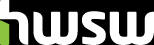
 Súgó
Súgó
 A téma zárva.
A téma zárva.









