Idézet: Twinix - Dátum: 2005. okt. 20., csütörtök - 7:03
még valaki írta is, hogy ugyanez volt a baja, és hogy oldódott meg. (Anti Bl***)
meg azt is írta valaki, hogy a warezolás miatt szét lesz rúgva a seggetek!!!

Elküldve: 2005. 10. 20. 06:26
Idézet: Twinix - Dátum: 2005. okt. 20., csütörtök - 7:03

Elküldve: 2005. 10. 20. 09:28
Idézet: acu - Dátum: 2005. okt. 19., szerda - 23:30

Elküldve: 2005. 10. 20. 15:30

Elküldve: 2005. 10. 20. 15:36
Idézet: Frosty - Dátum: 2005. okt. 20., csütörtök - 16:30
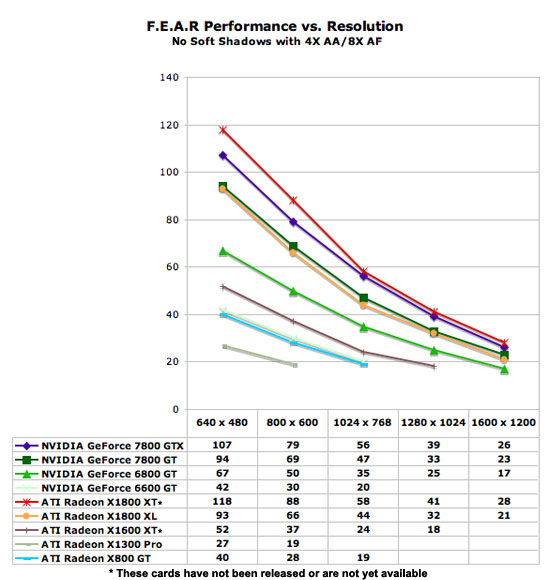

Elküldve: 2005. 10. 20. 15:41
Idézet: bepe_79 - Dátum: 2005. okt. 20., csütörtök - 16:36
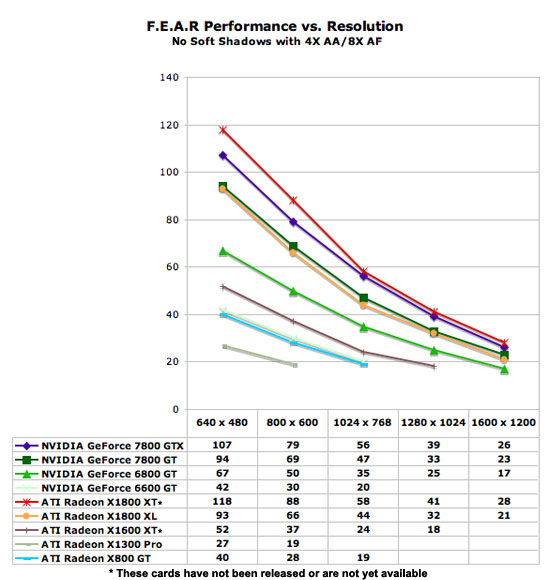

Elküldve: 2005. 10. 20. 15:50
Idézet: Frosty - Dátum: 2005. okt. 20., csütörtök - 16:41

Elküldve: 2005. 10. 20. 16:00

Elküldve: 2005. 10. 20. 16:09

Elküldve: 2005. 10. 20. 16:24
Idézet: bepe_79 - Dátum: 2005. okt. 20., csütörtök - 17:09

Elküldve: 2005. 10. 20. 16:26
Idézet: freeone - Dátum: 2005. okt. 20., csütörtök - 17:00

Elküldve: 2005. 10. 20. 16:26
Idézet: 3V0 - Dátum: 2005. okt. 20., csütörtök - 17:25

Elküldve: 2005. 10. 20. 17:47


Elküldve: 2005. 10. 20. 20:15
Idézet: DViD - Dátum: 2005. okt. 19., szerda - 21:06
Szerkesztette: spidey 2005. 10. 20. 20:27 -kor

Elküldve: 2005. 10. 20. 20:22
Idézet: DViD - Dátum: 2005. okt. 20., csütörtök - 2:37
Szerkesztette: spidey 2005. 10. 20. 20:22 -kor

Elküldve: 2005. 10. 20. 20:24
Idézet: Nec - Dátum: 2005. okt. 19., szerda - 23:04
Idézet
Idézet
Idézet
Idézet
Idézet
Szerkesztette: spidey 2005. 10. 20. 20:33 -kor

Elküldve: 2005. 10. 20. 22:49

Elküldve: 2005. 10. 20. 22:53
Idézet: kAy - Dátum: 2005. okt. 20., csütörtök - 23:49

Elküldve: 2005. 10. 20. 23:14

Elküldve: 2005. 10. 21. 05:29
Szerkesztette: Rent 2005. 10. 21. 05:30 -kor